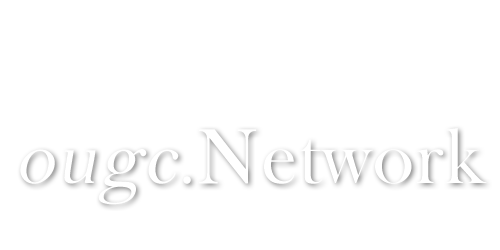Unless mailing is an important part of your site, apart from sending registration or account related links (password recovery, etc), it is probably unnecessary for you to set up a mail service in your server. This in in my opinion one of the reasons people stick with PHP mail handler as long as it works. Likewise, I would recommend people to avoid putting resources or effort into setting up such mail services and instead either pay for a third party provider like Amazon SES, G Suite, Elastic Email, etc. or to simply use free alternatives that match their requirements.
I myself like configuring my MyBB sites using Google’s Gmail SMTP service. Some benefits of this approach include:
Ok, let put ourselves into configuring our boards.
First, you will need to configure your domain mail forwarding.
This is very straightforward, as you will simply redirect all email from your domain registrar to your google account. You can create one single redirect for all email or you can create individual email redirects to the same Gmail account. In my case I'd go with the second option, as this will limit the existing emails users can send mail to.
In the image above you can see I created two mail redirects, one for
Below you can find attached images of other domain registrar setups I have, though their are mostly the same or very similar configurations.
You can test your mail forwarding by sending a mail to the configured address, as mail delivery should work now.
Then, you would want to configure mail sending from your Gmail account.
As a final step, you will need to configure your MyBB mail settings.
After following these steps your board should be configured to use Google's Gmail SMTP service.
Regards.
I myself like configuring my MyBB sites using Google’s Gmail SMTP service. Some benefits of this approach include:
- It is reliable; Google SMTP server is a reliable handler, I myself have never received a mail to my spam directory for instance.
- Novice friendly; you don’t need to setup your own mail server or anything complex to manage your mail.
- Secure; you can secure your google account and all content is backed up in Google’s server.
Ok, let put ourselves into configuring our boards.
First, you will need to configure your domain mail forwarding.
This is very straightforward, as you will simply redirect all email from your domain registrar to your google account. You can create one single redirect for all email or you can create individual email redirects to the same Gmail account. In my case I'd go with the second option, as this will limit the existing emails users can send mail to.
In the image above you can see I created two mail redirects, one for
contact@ougc.network and other for omarg@ougc.network, but I also created one for setting up automatic@ougc.network and removed it after finishing the whole process. This is so I can send mails using automatic@ougc.network but it will stop people from replying to them directly.Below you can find attached images of other domain registrar setups I have, though their are mostly the same or very similar configurations.
You can test your mail forwarding by sending a mail to the configured address, as mail delivery should work now.
Then, you would want to configure mail sending from your Gmail account.
- From the GMail settings page, refer to the
Accounts and Importtab.
- In the
Send mail assection clickAdd another email address, a popup window should open.
- Fill the
NameandEmail addressfield accordingly. In this case I ran the setup thrice each forcontact@ougc.network,omarg@ougc.network, andautomatic@ougc.network.
- Once confirmed continue to update the
edit infolink. The previous PopUp should return asking for your SMTP details.- SMTP Server:
smtp.gmail.com
- Port:
465
- Username:
mygmailusername@gmail.com(your Gmail address)
- Password: Your Gmail password or application password if you are using 2FA.
- Secured connection using SSL (recommended): [i]yes
- SMTP Server:
- You will be prompted to verify you own the email address, check your inbox and confirm the email by clicking the link they sent you.
- Finally, you should now be able to both send and receive emails to and from the configured email addresses from your Gmail account.
As a final step, you will need to configure your MyBB mail settings.
- Go to the page settings on
Home » Board Settings » Mail Settings.
- Fill the settings according to the description below.
- Mail handler:
SMTP mail
- SMTP hostname:
smtp.gmail.com
- SMTP port:
465
- SMTP username:
mygmailusername@gmail.com(your Gmail address)
- SMTP password: [i]Your Gmail password or application password if you are using 2FA.
- SMTP Encryption Mode:
SSL encryption
- Mail handler:
- Save; your board should now be able to deliver emails from your Gmail account. Don't forget to update your
Site Detailsfor existing and configured mail addresses.
After following these steps your board should be configured to use Google's Gmail SMTP service.
Regards.
Edited 14 Jan, 2021, 3:40 am by Omar G..