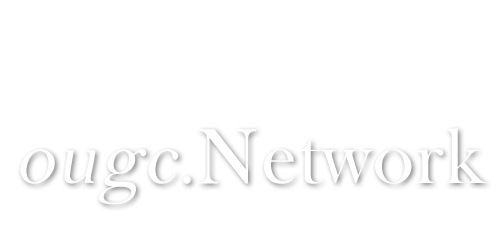This plugin requires both a private and a public key to function. You will need to read the CoinPayments help center documents in order to get a full description of these and how to get them.
To put it in short steps, as of the las update to this FAQ, the steps are as follow:
These should be all the necessary steps in order to configure your CoinPayments API key settings for this plugin.
Below you would be able to see some images to help you understand what is described here.
To put it in short steps, as of the las update to this FAQ, the steps are as follow:
- Go to your API Keys account page by clicking here (
https://www.coinpayments.net/index.php?cmd=acct_api_keys).
- Ideally you should create a new key to be used only by the OUGC Deposit Points plugin.
- Once the key is created, you will need to edit its permissions.
Key Enabledshould be ticked.
Withdrawal LimitsYou must select theCurrency to use for below limitsvalue to match the plugin'sRequests Currencysetting.
- The following permissions are required:
create_withdrawal
Allow auto_confirm = 1 in create_withdrawal (not recommended unless you absolutely need it)Is required if using theAuto Confirm Withdrawalsplugin setting.
- Save the key permission settings.
- Paste the
Public KeyandPrivate Keyvalues to the plugin'sCoinPayments Public KeyandCoinPayments Private Keyrespectively.
These should be all the necessary steps in order to configure your CoinPayments API key settings for this plugin.
Below you would be able to see some images to help you understand what is described here.